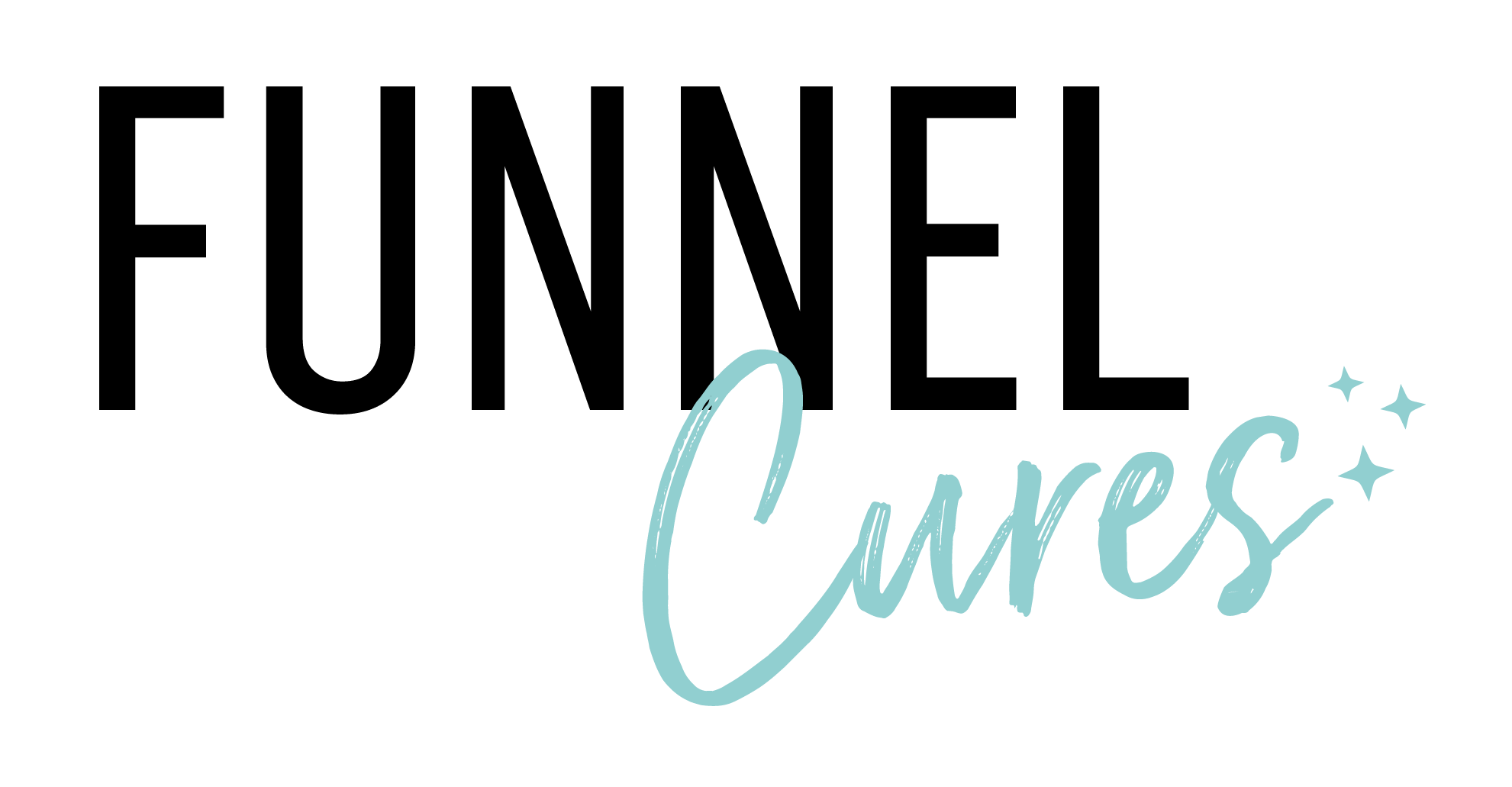FunnelCures News & Announcements
|
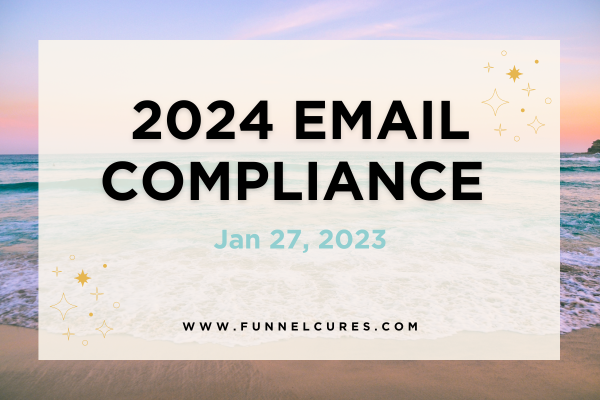
Get Ready for 2024 Email Deliverability Compliance Changes
Get Ready for 2024 Email Deliverability Compliance Changes
Overview
Gmail and Yahoo have announced the implementation of new standards for bulk email senders (people who send email to more than one person at a time).
Enforcement of these new standards will start in February 2024. Both email providers have outlined similar updates and we are here to help you implement it.
While these upcoming standards are being enforced more thoroughly this year, it’s important to note that the principals they are requesting are not new and have been a part of good email practice for many years.
How to prepare for these changes
Follow our checklist to make sure you meet the new sender requirements set by both Google and Yahoo.
1. Branded Sending domain
Enhance control over your sender reputation and improve inbox branding by setting up a branded sending domain. Say goodbye to the "sent via email.efunnelcures.com" disclaimer and embrace better deliverability practices. Starting in February, this becomes a must for bulk senders reaching out to Google and Yahoo recipients.
Keep in mind that after enabling your branded sending domain, a gradual warm-up of your sending infrastructure may be necessary over the next 2 – 4 weeks.
Need assistance? Check out our guide on setting up a branded sending domain.
Example of what a Branded sending domain looks like to Gmail users
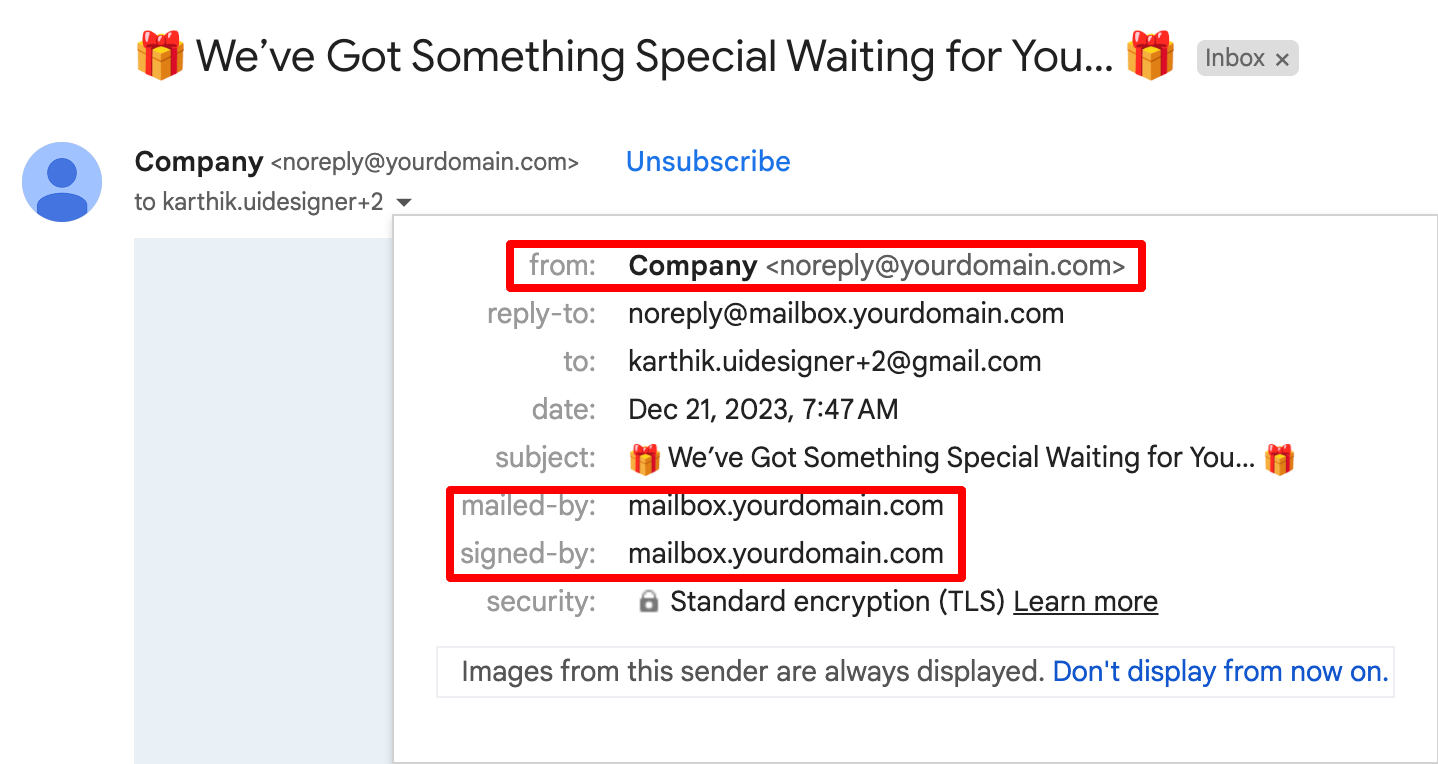
2. Establish DMARC Email Authentication for Your Sending Domain
What is DMARC? DMARC, short for Domain-based Message Authentication, Reporting & Conformance, is a standard that enhances SPF and DKIM. It communicates a policy to mailbox providers, guiding them on how to handle emails failing SPF, DKIM, or both, claiming to be from your domain (potentially spoofed).
Implementation Steps:
1. Visit your DNS hosting provider and create a TXT DNS record.
2. Choose TXT as the record type.
3. Set the host value as '_DMARC.' Adjust if needed, ensuring it includes your domain (e.g., '_dmarc.domain.com').
4. Craft your DMARC record and add it to the DNS TXT value. A basic DMARC record looks like: 'v=DMARC1; p=none;'.
5. Save/submit and verify the correct addition of your DMARC record in DNS.
Each DMARC record must define a policy—none, quarantine, or reject. While Gmail's requirement is p=none, for enhanced security, opt for DMARC at enforcement, p=reject, or p=quarantine. However, this demands extra effort to ensure it includes all third parties sending on your domain's behalf. Incorrect publication might impact mail delivery. Collaborate with technical experts to format your DMARC correctly for optimal protection.
3. Ensure Brand Consistency
Align your "from" address with your branded domain for a cohesive and recognizable email identity.
To align with DMARC standards, your "from" address domain must match the root domain of your branded sending domain. For example, if your branded sending domain is "inbox.yourdomain.com," the corresponding root domain is "youdomain.com." Thus, using "[email protected]" as your "from" address maintains alignment with the root domain.
Double-check all "from" addresses in your flow emails and campaigns to ensure alignment.
*You must transition to a branded sending domain by February 2024. You can find detailed step-by-step instructions here.
4. Avoid pretending to be Gmail in the "From" headers of your emails
To put it briefly, don't send emails claiming to be from '[email protected]' or '[email protected]'. Your from email needs to have a domain name that you have purchased at some point and align with Branded Domain you set up in step 1.
5. Make it easy to Unsubscribe
Now, it's important for senders to make it really easy for people to stop getting their emails. If someone doesn't want the emails anymore, they shouldn't have to search for the unsubscribe button.
If you use a default emailing service that your account was set up with, take a look at this blog post. Turning on this option will automatically include an unsubscribe link in the footer of all your emails.
For some of you the Unsubscribe option started appearing automatically, meaning you might have double option to unsubscribe in your automated email. You might need to go back into your automations and delete "Unsubscribe" at the bottom of the emails. You will no longer need to manually add Unsubscribe option on your emails.